Convert HEIC and HEIF files: The Complete Guide
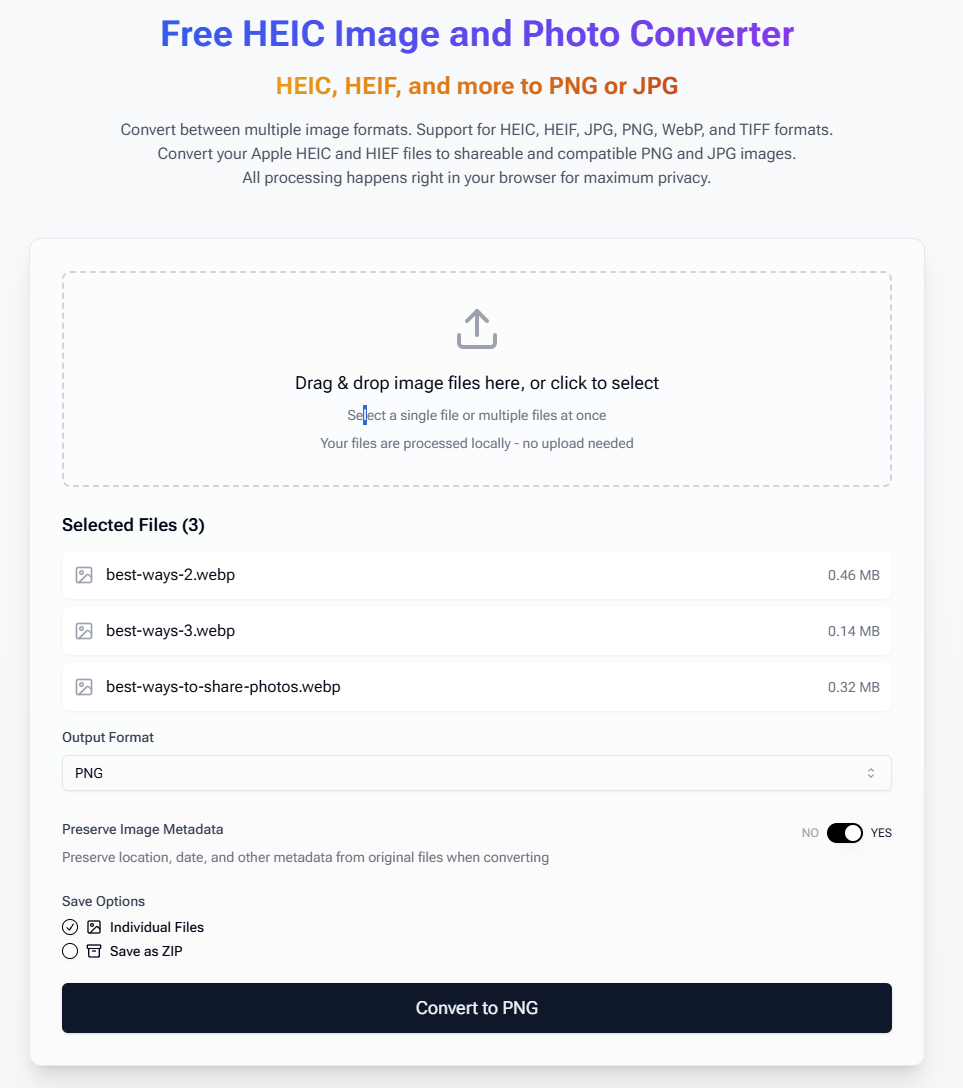
Are you struggling with HEIC files from your iPhone or other devices? You're not alone. In this comprehensive guide, we'll walk you through everything you need to know about converting HEIC/HEIF images to more widely-compatible JPG and PNG formats. You can try our free converter at Warpbin to get started right away.
What are HEIC and HEIF Files?
HEIC (High Efficiency Image Container) and HEIF (High Efficiency Image Format) are modern image formats introduced by Apple in iOS 11. While they offer superior compression and quality compared to traditional formats, they aren't universally supported yet.
Key Benefits of HEIC/HEIF:
- Better compression (files are about half the size of JPEGs)
- Superior image quality
- Support for transparency
- Ability to store multiple images in one file
Why Convert to JPG or PNG?
Despite their advantages, you might need to convert HEIC files because:
- Many websites don't accept HEIC uploads
- Older devices can't open these files
- Some editing software doesn't support the format
- You need to share images with people using non-Apple devices
How to Convert Your Files
Online Method
The simplest way to convert your HEIC/HEIF files is using our free online converter:
- Visit Warpbin's conversion tool
- Click the upload button or drag and drop your files
- Choose your desired output format (JPG or PNG)
- Click "Convert"
- Download your converted images
Benefits of Our Converter:
- No software installation required
- Batch conversion available
- Original quality preserved
- Fast processing
- No file size limits
- Privacy-focused, all files are only converted locally on your browser
Tips for Best Results
- Choose the Right Format:
- Use JPG for photos and complex images
- Choose PNG for screenshots or images needing transparency
- Quality Settings:
- Higher quality = larger file size
- 85-90% quality is usually optimal for photos
- Use 100% for important documents or professional work
- File Organization:
- Keep your original HEIC files as backups
- Name converted files clearly
- Use folders to organize different conversion batches
Common Issues and Solutions
"My converted image looks blurry"
- Try increasing the quality setting
- Ensure your original HEIC file isn't compressed
- Check if you're viewing the image at 100% zoom
"The colors look different"
- This can happen due to color profile differences
- Try converting with the "Preserve color profile" option
- Use PNG format for better color accuracy
Privacy and Security
We take your privacy seriously:
- All conversions happen in your browser
- Files are never stored on our servers
- No registration or personal information required
Conclusion
Converting HEIC/HEIF files to JPG or PNG doesn't have to be complicated. Our online converter provides a quick, secure, and efficient solution for all your image conversion needs. Whether you're a photographer, business professional, or just someone looking to share photos, we've got you covered.
Ready to convert your files? Try our converter now and experience hassle-free image conversion.
Last updated: November 2024



